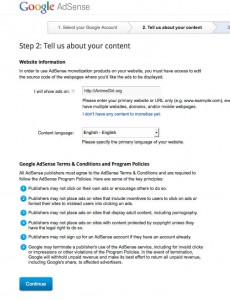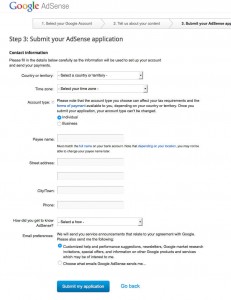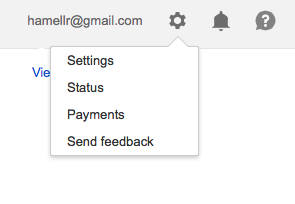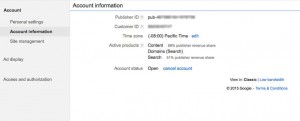How to Find your Adsense ID Number
This topic is written specifically for potential writers on Girl Gamer and Anime Girl, but can be applicable to anyone who is guest authoring on other blogs, or is a contributing author and needs their Adsense Publisher ID. This is used specifically in the Sexy Author Plugin for WordPress that allows authors to get paid via Adsense based on the number of view their articles get.
Step 1.) Create an Adsense Account at http://AdSense.Google.com. If you do not have an Google or Gmail account, create a new one.
Step 2.) Under Step 2, Google asks “I will show ads on:” This field is either http://GirlGamer.org or http://AnimeGirl.org. Content Language is “English”
Step 3.) Fill in your Contact Information
Step 4.) Wait for Google to approve your request
Step 5.) Once they have done so, log in to your Adsense Account and click on the sprocket icon in the upper right hand corner.
Step 6.) Click on “Account Information” on right side of the screen.
The Adsense Publisher ID is at the top and starts with “pub-“. So that is How to Find your Adsense ID Number! Pretty simple!