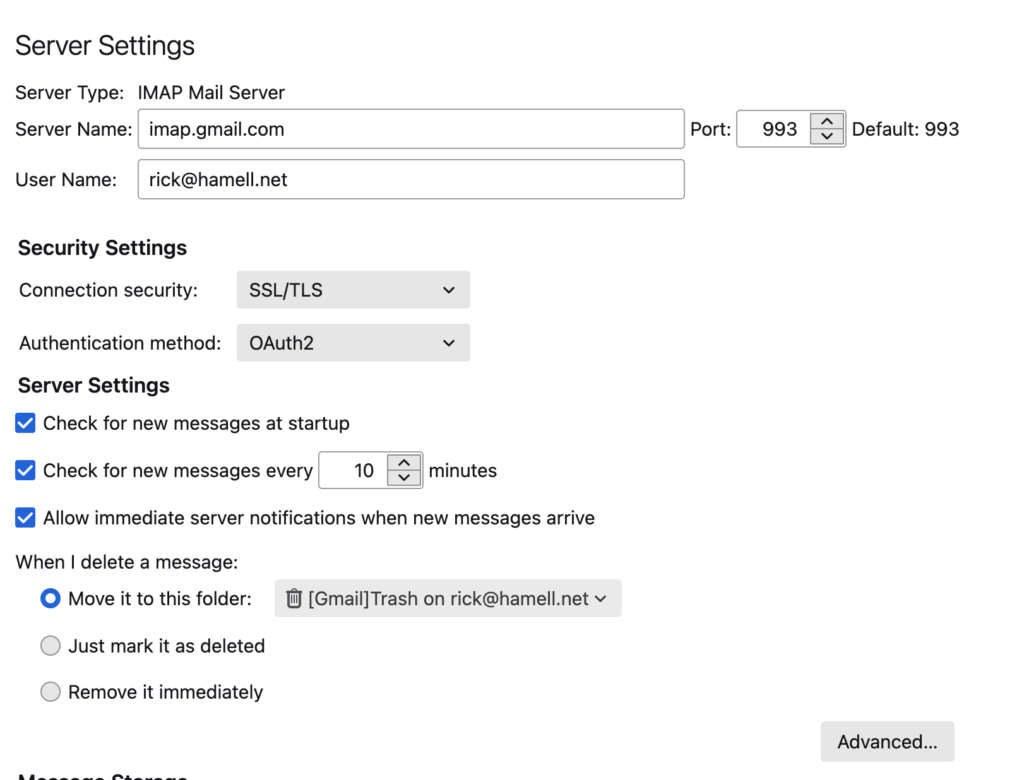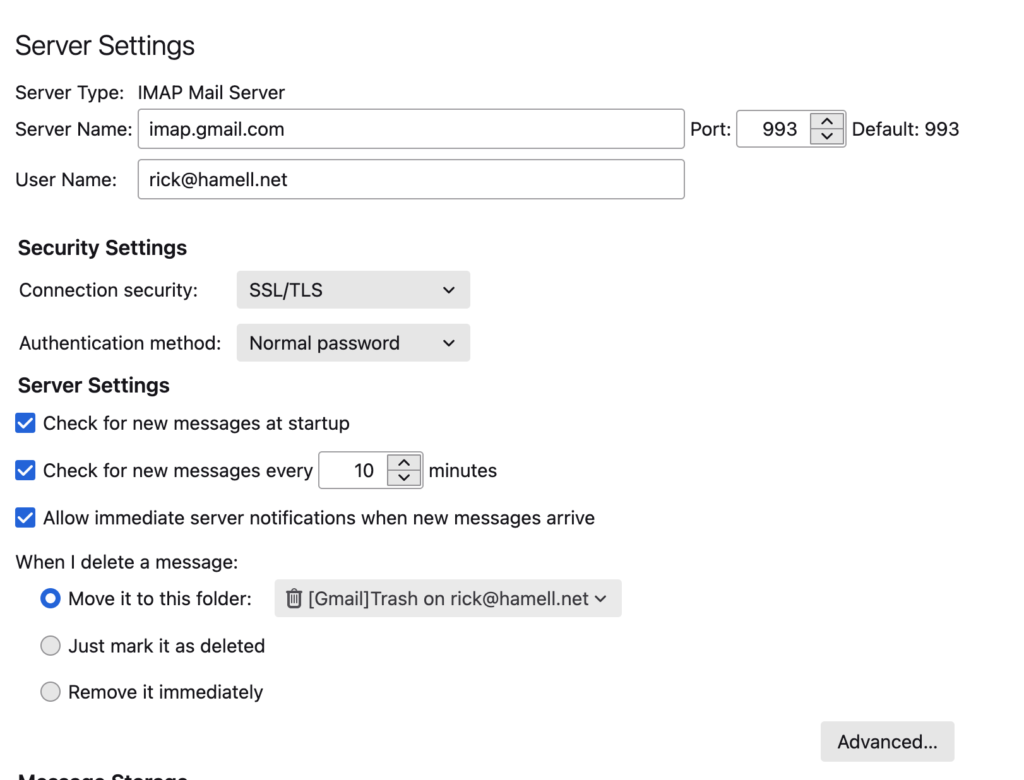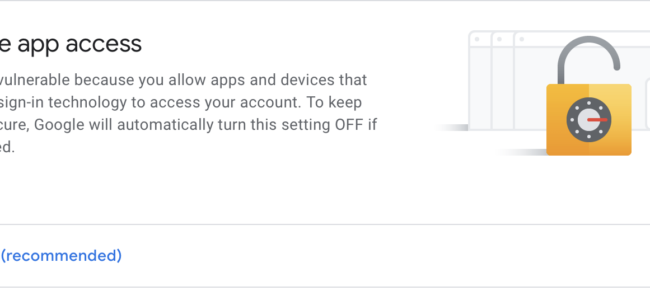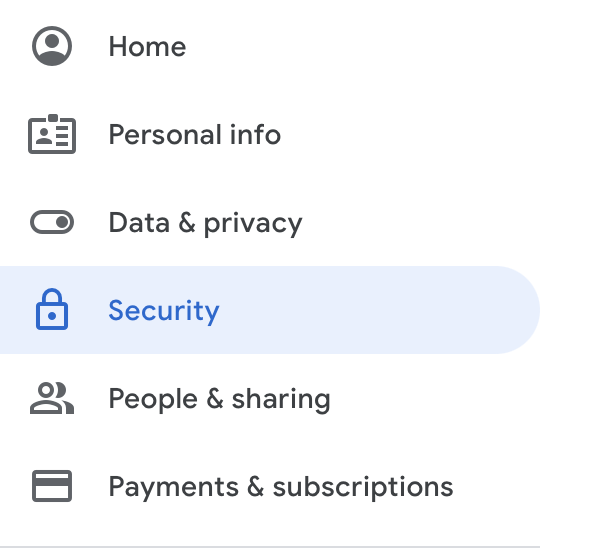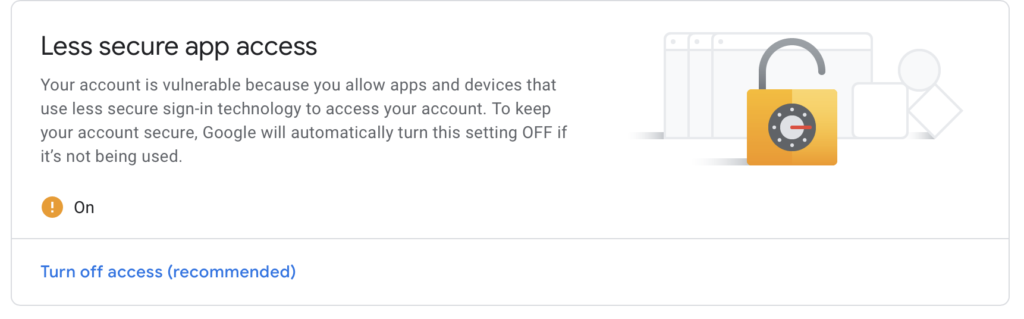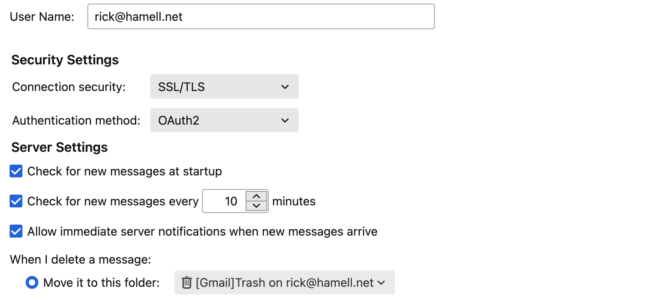
How To: Thunderbird – STMP Error
Scenario:
When sending emails from a GMAIL account in Thunderbird, there is an STMP error and the message can not be sent. This has been working for some time, then suddenly stopped working. It can be intermittent and logging into the GMAIL account directly works perfectly find.
This seems to have popped up in build 91.5.1 and may be related to the relatively new feature that automatically adds the GMAIL settings.
How to fix:
In Thunderbird go to Tools -> Account Settings. Choose the impacted account then click on Server Settings.
In my case it looked like this:
Note the problem is the “Authentication Method”. OAuth2 was a legacy setting from a previous automatic setting, although it is the more secure setting and really should be the default. Change that to the preferred (by Thunderbird) ‘Normal Password’ setting, then close the window and test it out.
This should work without even restarting Thunderbird! Although it is possible the password might need to be re-entered and saved. Thunderbird will have a pop-up asking for this information.