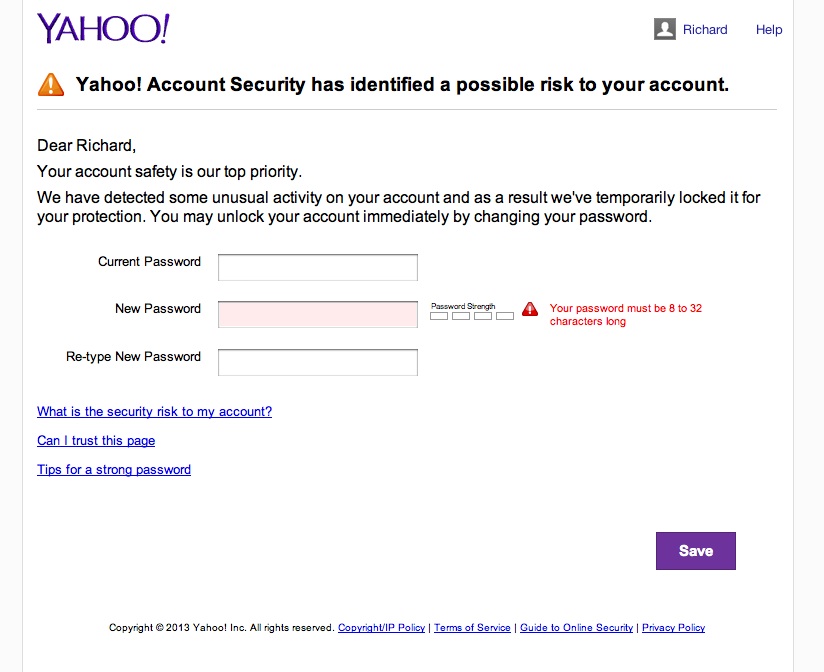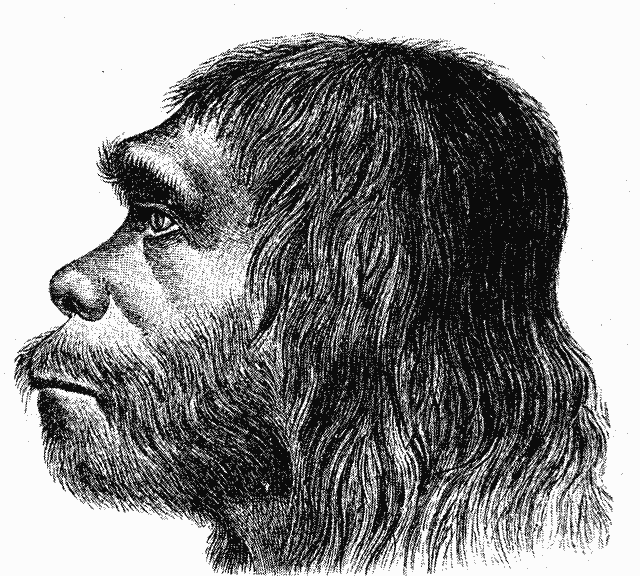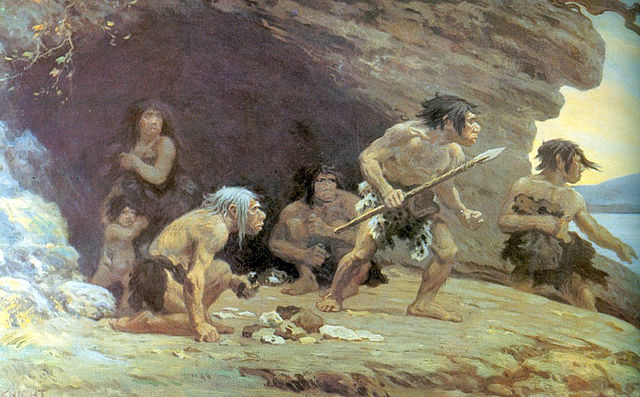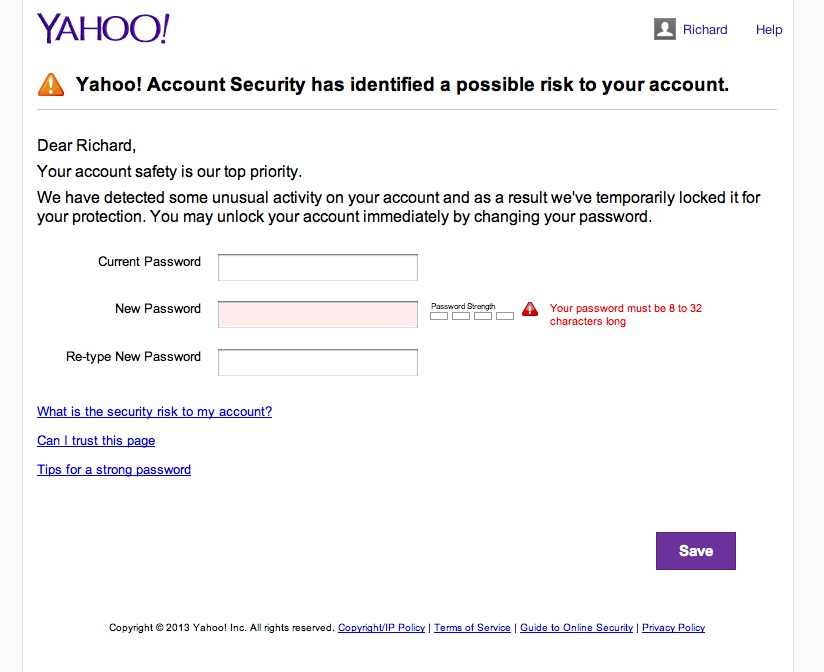Tony Stark’s Craigslist ad
Perusing Craigslist comes up with some interesting tidbits sometimes. As I was reading this I was thinking “Tony Stark’s Craigslist ad.” Originally posted Jan 16, 2014
Hi,
Im a 36 year old male, successful company founder who has decided to make a concerted effort to see more of the world and live life a little fuller. I have built several companies before in the US and South America and managed offices of up to 30 people. Recently my schedule has become very flexible and I want to take advantage of that.
Here are my goals of which you would be helping.
• Build a company with few employees and stay mobile managing contractors online.
• Be productive improving my mind and body
• Focus on several exciting rewarding projects including
o making a non profit website that becomes a major media channel (I hate the mainstream news)
o pursuing a childhood dream of building product inventions. I will take the ideas I have had for years and learn how to get them into the hands of manufacturers and distributors and work out licensing arrangements.
• Live in cool locations and go where I want when I want. Ive already been to 30 countries so Im no stranger to traveling.
Your job would be to help make these things happen and join me in the adventure.
I love new york but given that its cold now Im thinking that we start with living in Miami and then when things get warmer head back to Miami. . .or maybe Spain. . .or Tokyo. . .Im not sure. But wherever we go we should be productive and it should be fun.
I am not looking for mobile arm candy. . .nor do I want to date someone or have a girlfriend/boyfriend or want you to do anything that is against your morals.
We should get along really well for our own sanity as we will be working closely with each other.
How 70’s Gay Porn Disco Music influences modern Trance and Electronica At one time there was a magical place called San Francisco. It was full of Gay Men, Drag Queens, after hour clubs, drugs and disco music. It was a place where stereotypes were born, where promiscuous men could have sex, do a line of cocaine, and shake their booty to the latest music for days at a time. Unfortunately this Paradise on Earth was soon to crumble as that spectre of the 19080’s gay lifestyle, HIV, was already infiltrating the city. Two prominent members of the community that crossed at the corner of Disco and Fabulous were Sylvester (known as the Queen of Disco) and Patrick Cowley. When the two met, Sylvester already had a moderately successful career. He was an founder of a musical group made up of black transwomen and cross-dressers called The Disquotays, a member of The Cockettes and a solo artist. He also had released several albums and had signed with Fantasy Records who’s best known act was Creedence Clearwater Revival. One of Sylvester’s better known songs is his first hit single, “You Make Me Feel (Mighty Real.)” Liking his sound, Sylvester asked Cowley to join his studio band and lay down some synthesizer tracks. One of their collaborations hit #4 on the Billboard dance chart in 1982 – “Do Ya Wanna Funk.” Hear we can hear a great early electronica 4/4 beat that is the cornerstone of many modern House, Techno and Electronica songs. Patrick Crowley also had a successful solo career with hits such as “Menergy” and “Megatron Man,” as a writer for many other artists of the time, and as a successful DJ at Dance Club The EndUp. (Which is still in business, and plays music, especially Cowley’s, from this era every Sunday.) http://www.youtube.com/watch?v=Lne4izAcT5w But his other major musical contribution was the sound tracks to many Gay Porn movies. The pure sensuality and energy of his synthesizer is such that decades later they continue to be used across the entire porn industry. Patrick Cowley died of HIV November 12, 1982, bringing his music career and pioneering musical influence to an unfortunate halt. But not before completing two entire albums in the year between when he first became sick and his death. Sylvester also succumbed to HIV on December 16, 1988 after a year of increasingly ill health. He followed his partner who had died a mere year before in 1987. Fortunately for us, both men’s music lives on. We have even been fortunate to recently uncover some of Crowley’s lost works that have complied and released as “School Daze.” Both were heavy influencers of the “Hi-NRG” style of uptempo disco and electronic dance music that first came out in the 1970’s. Combining high tempo beats with great lyrics that make just about anyone want to jump out of their seat and dance the night away, this style embraced electronic musical instruments to create unique sound. Hi-NRG saw it’s peak in the 1980’s, with artists such as Donna Summers, Dead or Alive, Bannarama, and the Village People all getting into the Hi-NRG scene. Many of them used electronic music as backups to drive the beat of their songs. During this time they genre and style spread to Canadian and British Dance Clubs as DJ’s incorporated it into their play lists. It is interesting to note that many Electronica and Techno artists continue to remix Hi-NRG songs to this day. In turn, Hi-NRG music heavily influenced House Music. Based on the pedigree of those highly sexualized rhythmic beats, House Music likely started in Chicago night clubs that catered to the African American and Latino Gay population of that city. It expanded to Detroit, New York, San Francisco and other American cities before spreading across the Atlantic Ocean to British and European Dance Clubs. By the end of the 90’s House Music had not only superseded the Hi-NRG genre in popularity, it had become incredibly fragmented also. Techno, Electro, Trance and the various House Derivatives such as Electro House and Progressive House all come from House music as artists bent and recreated sounds in an effort to differentiate themselves from other groups. Today, groups such as Kraftwerk, Daft Punk, Moby, Front 424 and thousands of others continue to push the frontiers of Electronica music splitting it even further into more and more diverse genres. But if you listen closely you can still hear that driving, penetrating, sensual 70’s Gay Porn Disco beat pioneered by Sylvester and Patrick Cowley. What music by today’s artists do you hear that 70’s Disco Porn beat in? Please comment below! Followers, DND Style One of the biggest boons in AD&D to player characters, were the followers. By 7th through 9th level most Classes started gaining followers. The rules for followers were found in the AD&D Dungeon Master Guide, pg.16. A group of Player Characters could amass an army pretty quickly. There is even a random followers generator over at deadskexies, based off this chart. Dragon Magazine had several sets of flavor rules on attracting followers for almost every class. Many of the article had a series of tables to roll on to figure out what types, level, and number of followers a player character could have. These were meant to supplement the rules in the Dungeon Master’s Guide and add a bit more flavor to games. If you’d like to re-read some of those articles, and still have your old copies of Dragon Magazine, check out the following issues. A savvy DM could also use these tables to quickly generate followers for NPCs. The table from Dragon #219 “Barbarian” could generate a tribe of primitives for instance. Or the Pirate table could be used to crew a ship from an actual Pirate ship to a Merchantman. (Click here for Random Gangs and Guilds generators) Unfortunately, the concept of followers was moved from an automatic boon to characters at a certain level, to a Feat in DND 3.x. The 3.5 Dungeon Master’s Manual has this feat on pg 106, and it is also in the SRD. I have yet to see a Player ever take this feat though. While the concept of followers above it heavily influenced by Dungeons and Dragons, it can be easily transferred to other game systems, and not just fantasy ones. Nor does it have to be a virtual army of NPCs following the Player Characters along. It could just as easily be a single follower or henchman that complements the Player’s Class. For instance, an Police Officer could have a rookie partner assigned to them. A Solider could advance in rank and have a batman. An Indiana Jones type character could have an especially bright student as a follower. A Superhero could have a sidekick with complimentary powers. The possibilities are endless. The biggest problem with followers though is that it’s one more NPC for the GM to keep track of. The best way to handle this is offload the work of tracking stats and such to the Player, while the characters motives are still controlled by the GM. This allows the GM to not worry about their stats, but gives them an additional way move plot points along, or even introduce new ones as needed. Good examples of such are that the Follower could have a deep dark secret that is coming back to haunt them. They could have a stroke of intuition, or luck, at just the right moment in time that is the key to solving the puzzle. They can add a precious bit of fire power in battles, or be used to cause a distraction at a critical moment. The usefulness of followers in Role Playing games should not be over looked by players or GMs. While they add a bit of work for both parties, the additional opportunities for role playing more then make up for it. Have you used followers in your game? If so, how did that work out? Any memorable scenes where the follower played a critical role? D20 Character Race – Neanderthals From Wikipedia: Neanderthals are an extinct species of the genus Homo, possibly a subspecies of Homo sapiens. They are closely related to modern humans, differing in DNA by only 0.3%, just twice the variability across contemporary humans. Remains left by Neanderthals include bones and stone tools, which are found from western Europe to central Asia. The species is named after Neandertal (“Neander’s Valley”), the location in Germany where it was first discovered. Neanderthals made advanced tools, had a language (the nature of which is debated) and lived in complex social groups. The Molodova archaeological site in eastern Ukraine suggests some Neanderthals built dwellings using animal bones. A building was made of mammoth skulls, jaws, tusks and leg bones, and had 25 hearths inside. While largely carnivorous, and apex predators; new studies indicate Neanderthals had cooked vegetables in their diet. In 2010, a U.S. researcher reported finding cooked vegetable matter in the teeth of a Neanderthal skull, contradicting the earlier belief they were exclusively (or almost exclusively) carnivorous and apex predators. Neanderthal as Characters Physical Description: They have short natural lives, with an upper limit of 50 years old. Both males and females reach puberty at a young age, eight to twelve years old though. Males average 65 inches tall and 171 pounds in weight, while females average 60 inches tall and 146 pounds in weight. Both will have shaggy unwashed hair adorned with bones, feathers, and colored stones. Males will have shaggy beards to match. They wear rough hide tunics or go fully naked. In cold weather foot wrappings and coats of fur will be worn. Society: Neanderthals live in tribes of 10-50 individuals, mostly extended family members who tend to pair off for life. Particularly heroic figures, and other aged members of the tribe will act as a ruling council, with the oldest member of the tribe the leader. All members of a tribe no matter age, participate in the hunt, preparing food, building shelter, and war. Tribes will make permanent villages near sources of food such as herds of large animals. They do eat vegetables, but as a supplement to their diet. They do not brew, farm, or raise animals, instead living off the land as foragers and hunters. Shelters will be made of the bones and skins of animals, and sometimes caves or piles of rocks. Neanderthal are masters of stone chipped tools, they have a wide variety of chipped tools for scraping and curing hides, cutting vegetation, and making weapons. Neanderthal art is basic, woven grasses, small stone statues, and bone, feather and sinew totems and necklaces. Neanderthal have the concept of trade, but it is mostly small items on an individual level. A father will trade his daughter to another tribe for one of their children. An especially skilled stone worker will trade tools or weapons for food. A tribe may trade one type of meat for another, for extra hides, or for stones they can chip. Otherwise most possessions that aren’t carried day to day are communal and can be used by anyone. Most of these will likely be left behind if the tribe moves. Hunting: The entire tribe funnels large animals into traps, either by driving them over a cliff side, or into a box canyon where they finish it off as fast as possible with spears. They try to only kill as many animals as needed, avoiding destroying entire herds if possible. They may also hunt especially dangerous predators that pose a threat, although they are just as likely to move the entire tribe to a safer location. Religion: The Neanderthal does not worship a god per say. They give thanks for their sacrifice to the souls of animals they kill for food, for enemies killed in battle, and tribal members who have died. Opponents in war are given the same burial rights as members of their own tribe, a basic burial away from camps and water sources without a marker of any sort. Neanderthals do rely on herbal and natural remedies to heal the injured and remove afflictions. They naturally live “with” nature and have a distrust of magic. Language: They have their own language that is straightforward and without metaphors or allusion. Nor does it have words to express feelings of hatred, revenge or envy. The are able to express simple emotions such as sadness and love. They have the ability to pickup guttural languages easily and are likely to learn Orc or Goblin before Common or Elvish. Alignment: Neanderthals tend towards Neutral Good, Chaotic Good, or True Neutral. Neanderthals do not naturally have the concept of Evil, selfishness, or laws outside those imposed by the tribe or nature. Any characters with these alignments are either mentally deranged or have suffered a life shattering event that has driven them over the edge into another alignment. Adventurers: Neanderthal adventurers are incredibly rare. Their natural isolationism and willingness to move to avoid trouble leave family groups relatively whole. An adventurer is likely to be the last remaining member of a tribe, attempting to find a mate or home with another tribe, or a lone hunter who has gotten lost. Neanderthal Racial Traits Plot Points: Yahoo Account Password Change So Yahoo!, are you saying that you let my account get hacked yet again? This despite my increasingly complex passwords that I now have to write down because I can’t remember them? This is the fourth time this year I’ve seen this message. If this is part of some policy to force a password change every 90 days, then say so. Saying there was “unusual” account activity simply leads me to believe that you allowed someone to hack my account. Or worse yet, you’re somehow mistaking my own usage as “unusual.” On the other hand it’s not like I really care too much anymore. As a user of your service since 1997 I have seen repeated changes for the worse, mostly removal of popular and useful services. Yahoo Groups? Useless and full of spammers. Yahoo Personals? Closed years ago. Yahoo Mail? Changed so many times it’s effectively useless. Let’s take Yahoo Mail. When going into Yahoo Mail I now get a message stating that I need to upgrade my browsers. But they’re all upgraded to the latest already! You don’t need to tell me this every single time I login. Then there is the fact that clicking on messages in my inbox to open them may or may not work. Half the time nothing happens, a quarter of the time there is a time out error message, the rest of the time it works. If you delete an email it is a 50/50 chance that it takes you back to the inbox view or the next unread message. SPAM Emails get through on a constant basis, and then you’ve added an advertisers link to the top of my inbox that looks like an unread email. Yes it gets eyeballs and clicks – by accident. Yes I know you’re providing a free service, but this is beyond silly. Then lets add in Yahoo’s penchant for Rollover ads, these are ads that go from itty bitty icons to huge “take over your screen” ads without any warning. Usually while you’re in the middle of reading something. Oh, and they’re also right on Yahoo News’ front page. A resource I used to use daily. Guess when the last time I looked at Yahoo! News was? I’ll give you a hint, it now numbers times per a year for about five minutes instead of daily for a couple of hours. This problem is rampant across the entire Yahoo! platform. Look at what they did to Flickr. At first glance it LOOKS nice, even though they are blatantly copying other successful sites. But try using it for about 30 seconds and it becomes an exercise in frustration. The only good news is that the traffic has died down so much that the discussion groups are quiet. Oh wait, that isn’t good news! I spent nearly five minutes trying to find my local photography group to find out when and where the next Meet-up and photoshoot was. The last post in a formerly busy group was the July 2013 Meetup notice. And nothing since then. A spot check of a variety of other formerly busy groups shows the exact same problem. So where is the improvement to service if people are having a hard time using it? For an idea of other services that Yahoo has screwed up, er, I mean “closed due to a lack of popularity,” see the Yahoo! Wikipedia Article. Many of these were incredibly useful and popular services that Yahoo! closed in their infinite wisdom. Were they loosing money on any of these services? Doesn’t it make sense that even if it was only breaking even that they keep these services alive to bring people into the Yahoo.com “platform.” What’s really weird is how they purchased so many companies, and then ended up killing the companies within a couple of years. Yahoo!, here is a wakeup call. I’m going to move totally away from your email service. I’m going to delete my flickr account and all my photos, and stop using your services. I know that this is only one set of eyeballs, and I probably don’t amount to much profit for you. But I’m also sure that I’m not the only one doing this. 
How 70’s Gay Porn Disco Music influences modern Trance and Electronica
Followers, DND Style
Dragon #92 – The more, the merrier (Clerics)
Dragon #99 – Tables and Tables of Troops (Fighters)
Dragon #103 – More range for rangers (Rangers)
Dragon #113 – Clout for Clerics (Clerics)
Dragon #178 – Follow the Leader (Paladins)
Dragon #219 – Pirate Crews and Retinues (Fighter subclasses)
Dragon #246 – A Few Good Henchmen (List of NPCs to use as Henchmen)D20 Character Race – Neanderthals
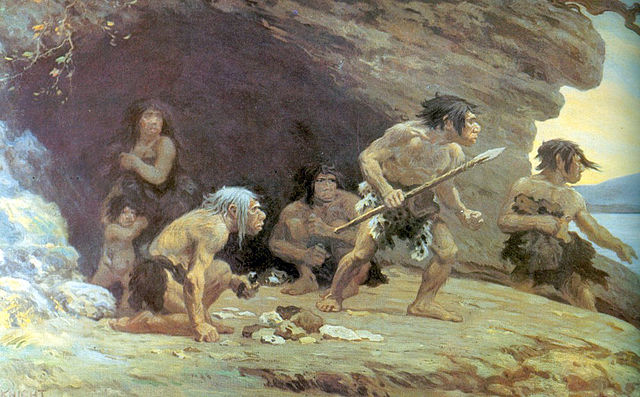
Personality: Neanderthals tend to be peaceful and caring people. They will rarely war on others or make trouble, but they will finish it if they are evenly matched or have the upper hand. They tend to think things through, and they are not quick to anger. Both these leave them to be thought unintelligent, and simple people – even among other tribes of the same technological level. They are predators though and in hunting and war can be very vicious. They will rarely give quarter to enemies. Their outlook on life is pragmatic – live and let live, kill or be killed. Despite that they will avoid trouble when possible. Entire tribes will move away to avoid problems.
Fantasy D20 World
Typically players would only come across a tribe of Neanderthals in a remote location. They will be treated indifferently unless the tribe is helped or threatened.
Modern D20 World
Science Fiction/Future D20 WorldYahoo Account Password Change