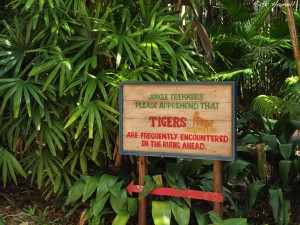How To: Remove Skype Spyware
These directions are for Windows 7 specifically but should work for XP and Vista also.
First, Open your task manager and delete any processes that have to do with Skype and Easybits. There should be at least three total, and they should be pretty obvious.
Go to the following directories:
C:/Users/NAME/AppData/Local/
C:/Users/NAME/AppData/Roaming/
C:/Program Files (x86)/ (And/or C:/ProgramFiles/ depending on your Win ver)
C:/ProgramData
Delete anything named ‘EasyBits’ or ‘go’ in these directories. Tip: Go to C:/ and put everything in ‘Date’ order. Now manually search through every folder that was last edited today. (Or the day you got the spyware if known)
Uninstall Skype using Revo Uninstaller and reinstall Skype when it’s been patched and fixed.
Then in Start search ‘regedit’ and allow it when it prompts you. Now under ‘HKEY_CURRENT_USER’ find ‘Software’ and then EasyBits Go and delete it. Be careful in regedit though, delete EasyBits and quit it.
Now download ‘CCleaner‘ and run the cleaner. When the cleaner is finished, go to the Registry tab and click ‘Scan for issues’. When it’s finished scanning, click ‘Fix selected issues’. When it prompts you to create a backup of your registry, click No. When it’s finished fixing them all, scan for issues again and repeat this until no more issues show up.